BuzzBox USB Setup Guide
Let's set up your BuzzBox Mini using your desktop computer (Mac, Windows, or Linux) using a USB connection. If you need further help, contact: [email protected]
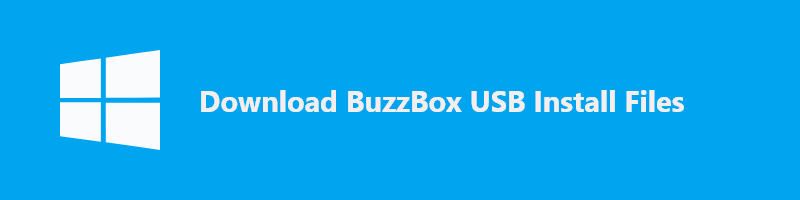
Download BuzzBox USB Install Files (Windows)
Windows
Overview
From a high level view, you're going to connect your BuzzBox Mini to your desktop, run a script that you'll use to connect your device to your local Wi-Fi network, and finally you'll open the OSBeehives App and set up your hive profile with a unique device ID associated with your BuzzBox. That's it! Let's get started...
Things You'll Need
Before getting started, make sure you have the following:
- a Windows PC
- a USB micro cable
- a smartphone with the OSBeehives App
- a BuzzBox Mini
Getting Started
- Download the following installation file to your Windows PC: BuzzBox Mini USB Setup App Bundle
- Unzip the file (or download WinZip if you can't unzip the file) and open the folder
- Double-click the ParticleCLISetup file to install the Particle Command Line tools
- After that is done, double-click the setup file and follow the instructions on your screen
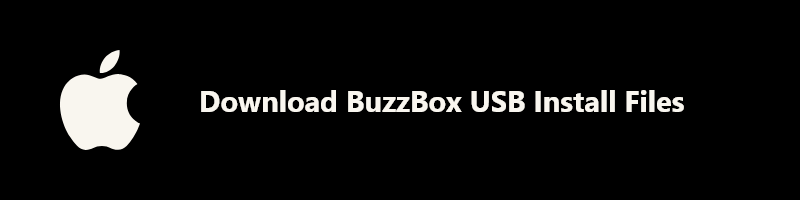
Download BuzzBox USB Install Files (Mac / Linux)
Mac / Linux
Overview
From a high level view, you're going to connect your BuzzBox Mini to your desktop, run a script that you'll use to connect your device to your local Wi-Fi network, and finally you'll open the OSBeehives App and set up your hive profile with a unique device ID associated with your BuzzBox. That's it! Let's get started...
Things You'll Need
Before getting started, make sure you have the following:
- a computer with Mac OS or Linux
- a USB micro cable
- a smartphone with the OSBeehives App
- a BuzzBox Mini
Getting Started
- Download the following installation file to your Apple desktop: BuzzBox Mini USB Setup App Bundle
- Locate the download file, and double-click the ParticleCLISetup file to install the Particle Command Line tools
- Open the Terminal app by typing "Terminal" in your Launchpad search bar
- Type "sh " (one space after the letters).
- Drag and drop the setup.sh file from the Finder to your Terminal screen and press enter, then follow the instructions on your screen
Updated 8 months ago
