BuzzBox Mini Setup Guide
Let's set up your BuzzBox Mini
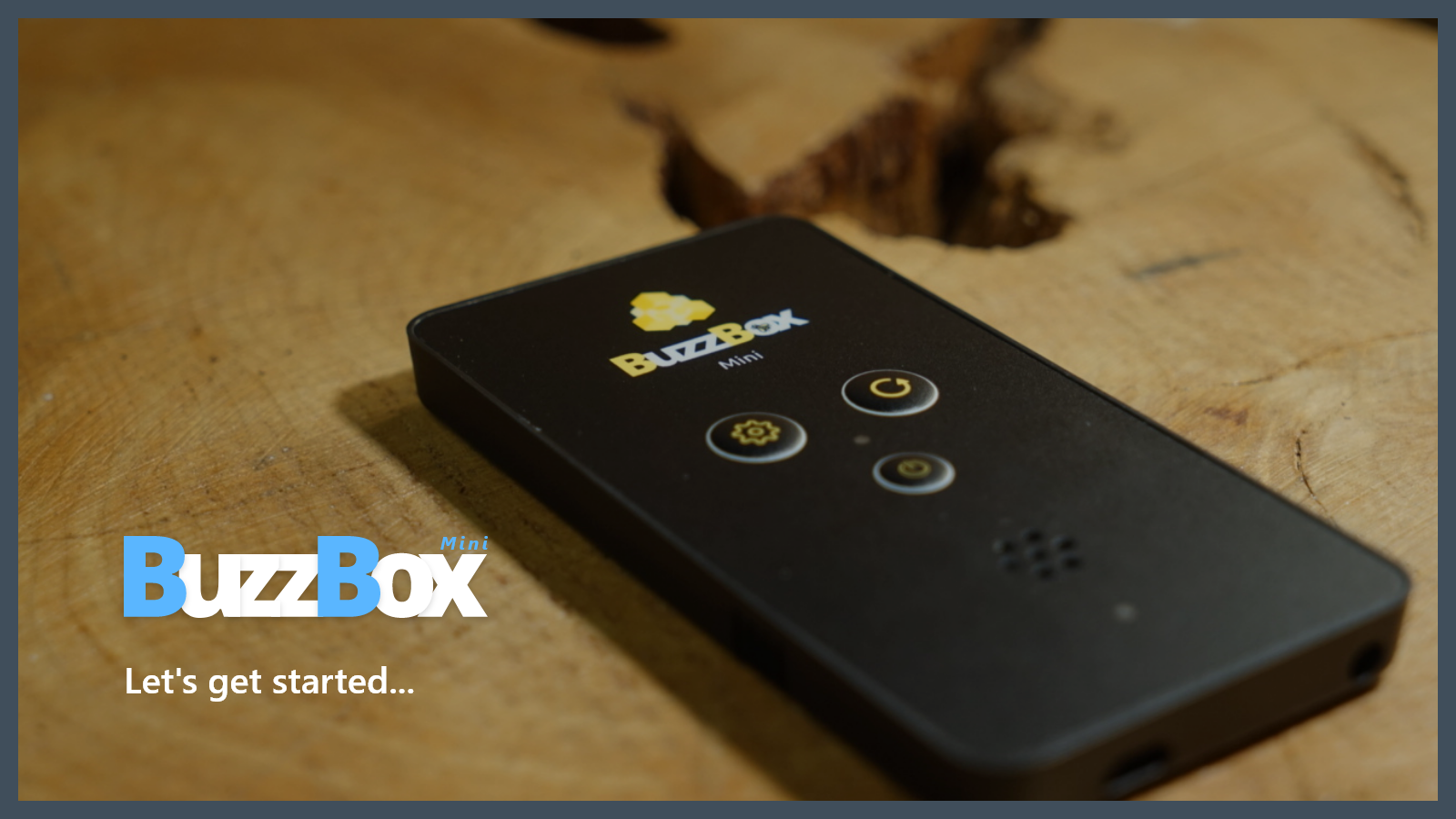
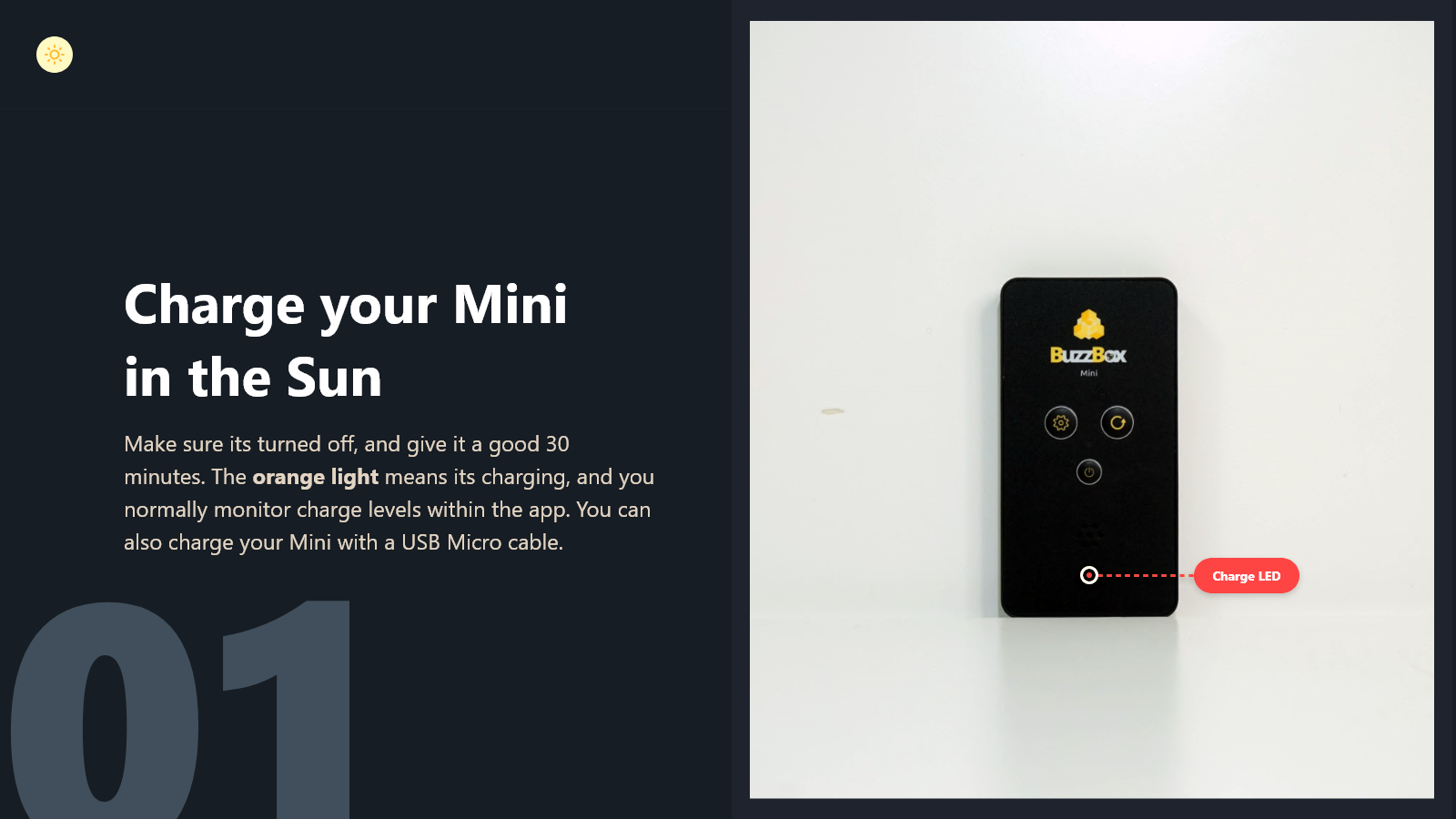
On/Off ButtonYou may need to hold the OFF button for 5 to 10 seconds to turn the Mini off. The main indicator light will go out when it is off.
The charge indicator light will light up when the solar panel is in the Sun, even when the Mini is turned off.
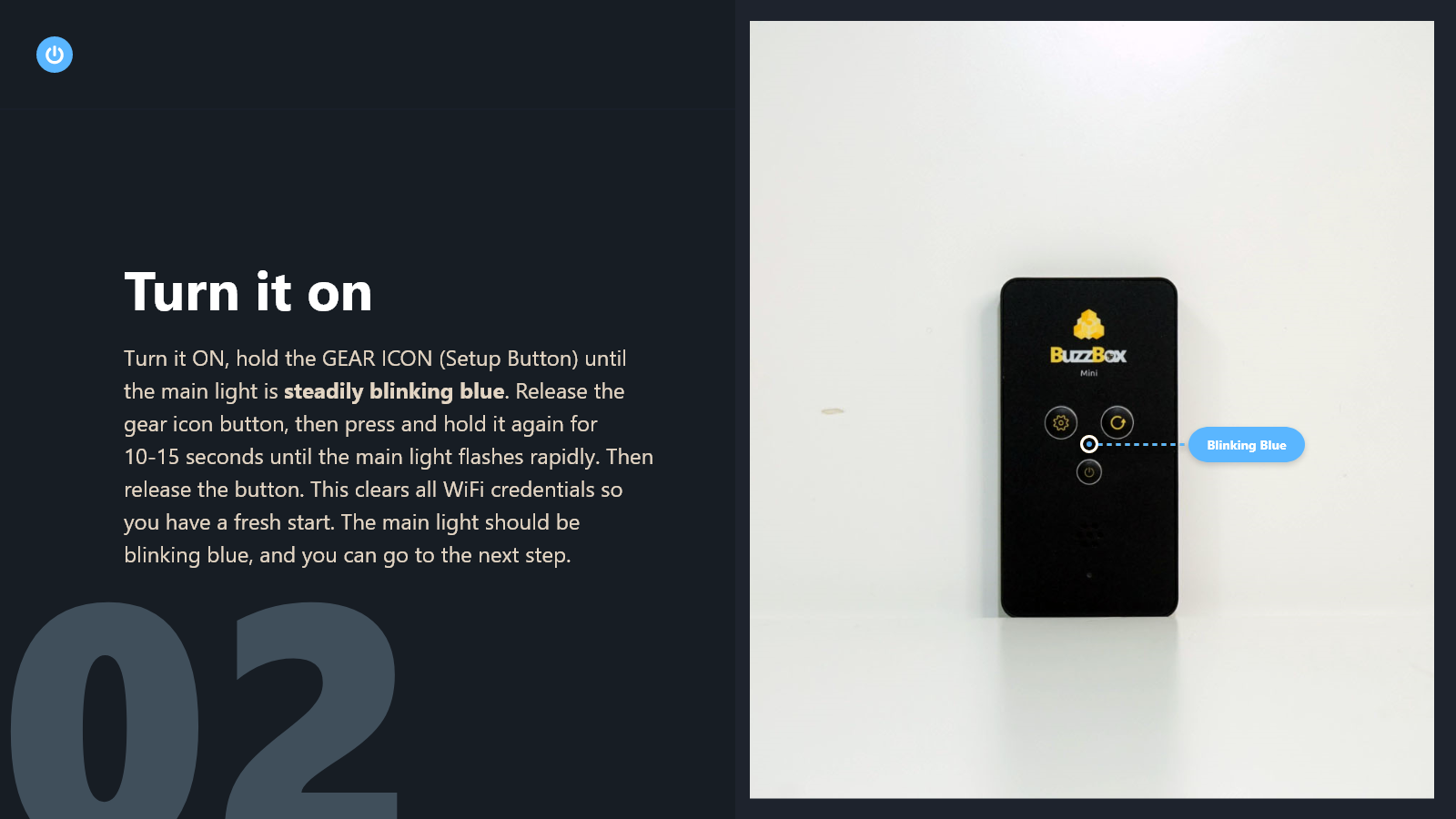
Set Up Your BuzzBox Mini IndoorsFor the best results, make sure to set up your Mini indoors near your WiFi hotspot. That will ensure you have a nice, solid connection.
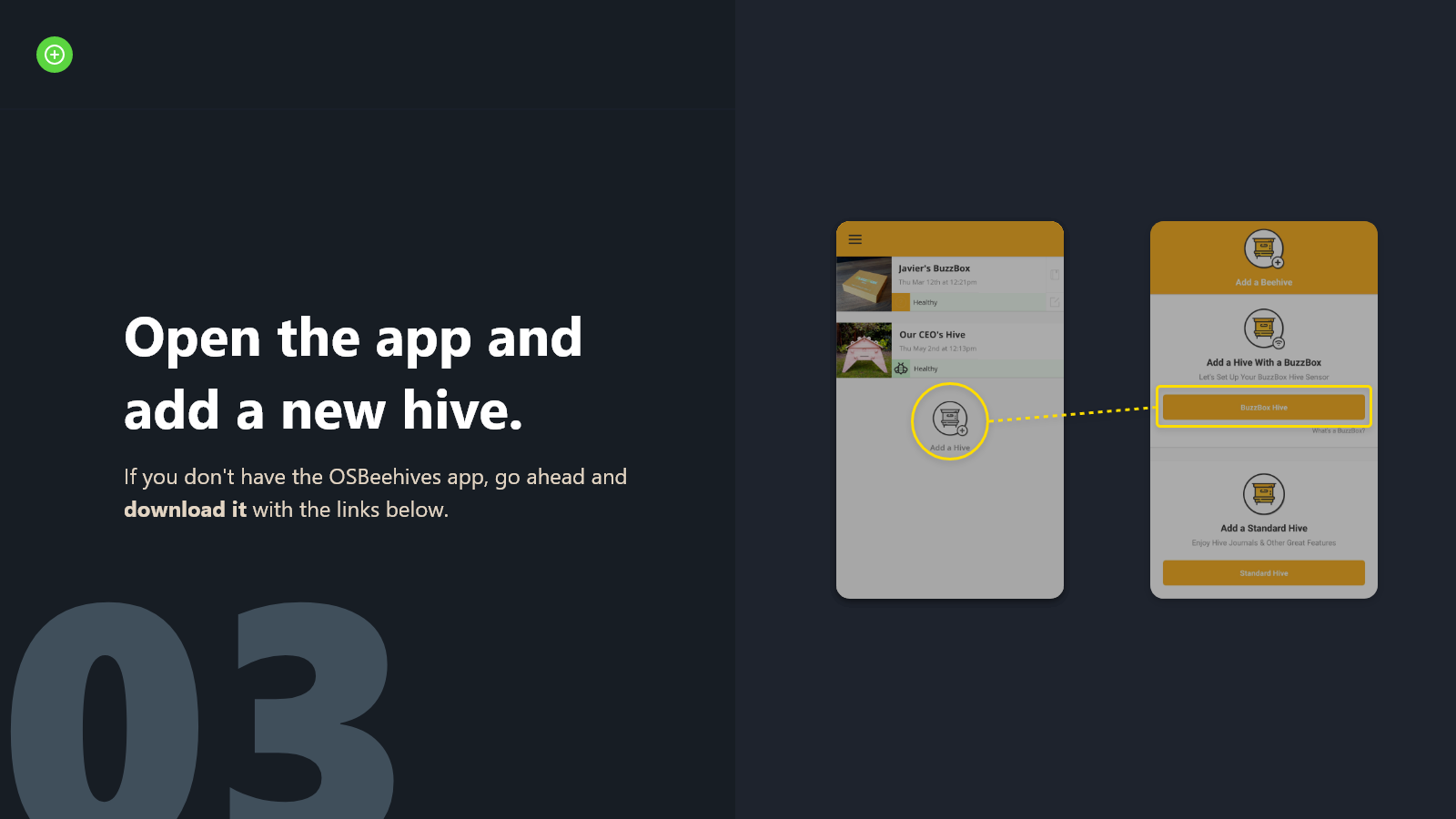
Download the OSBeehives App
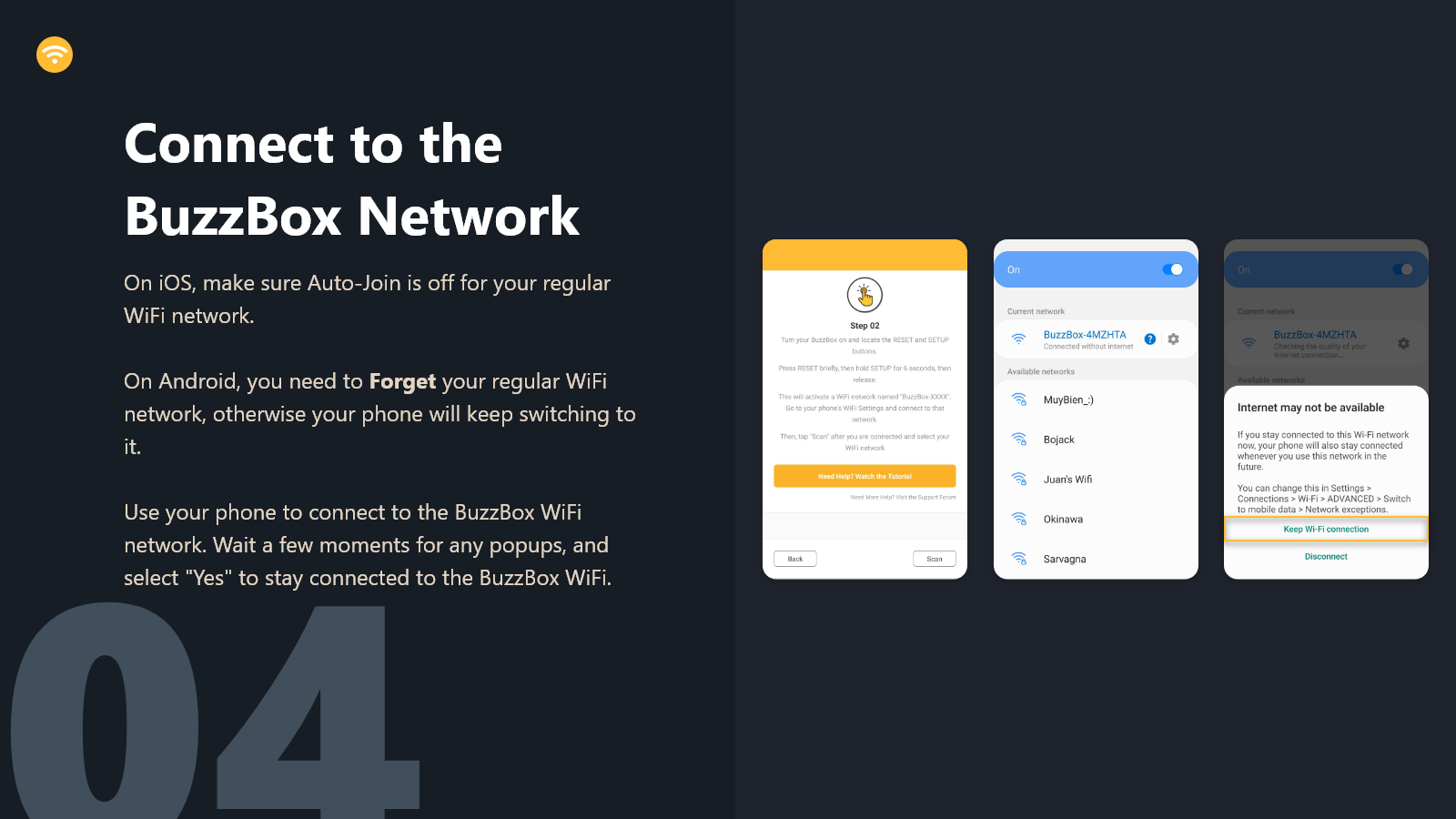
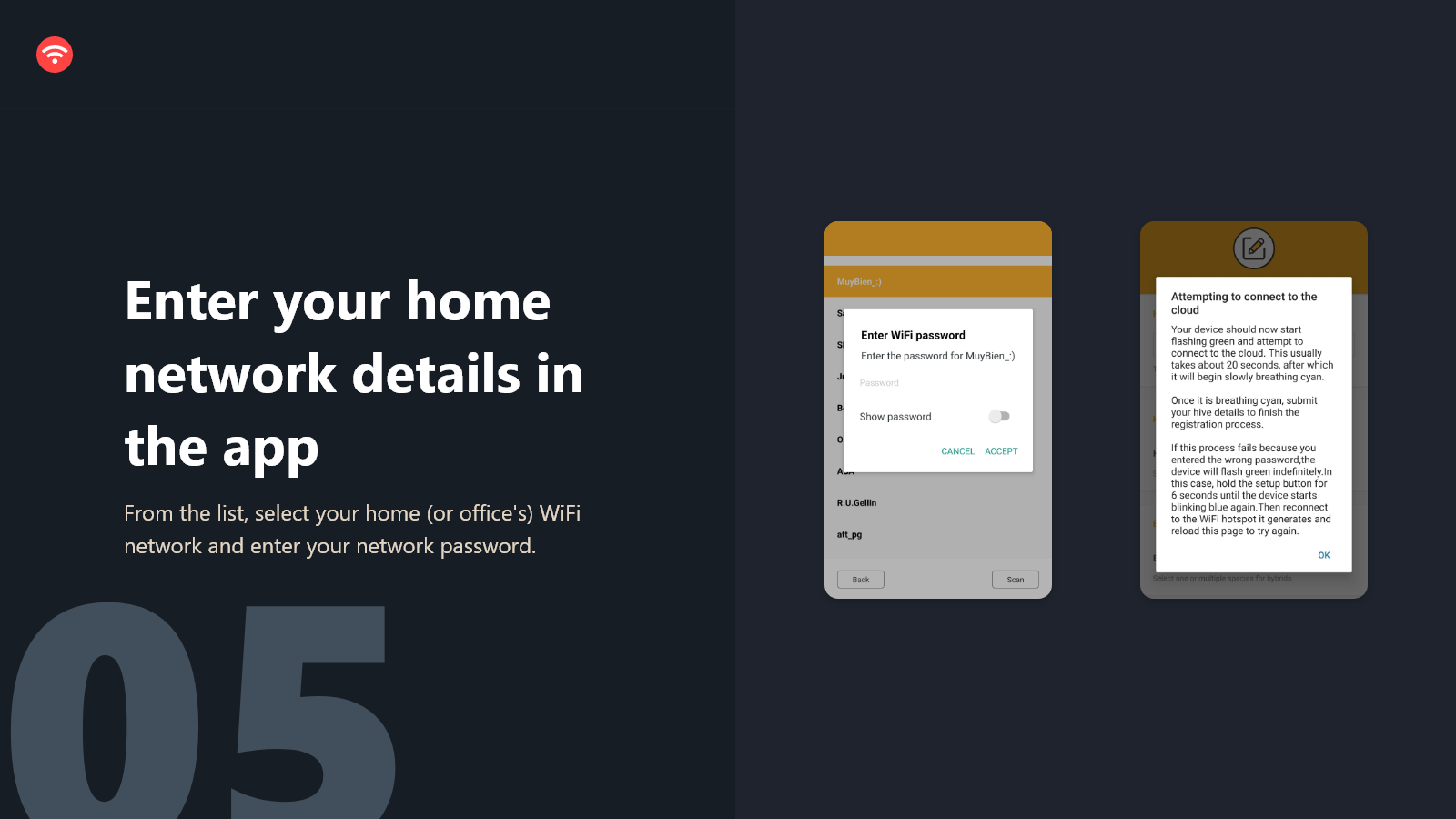
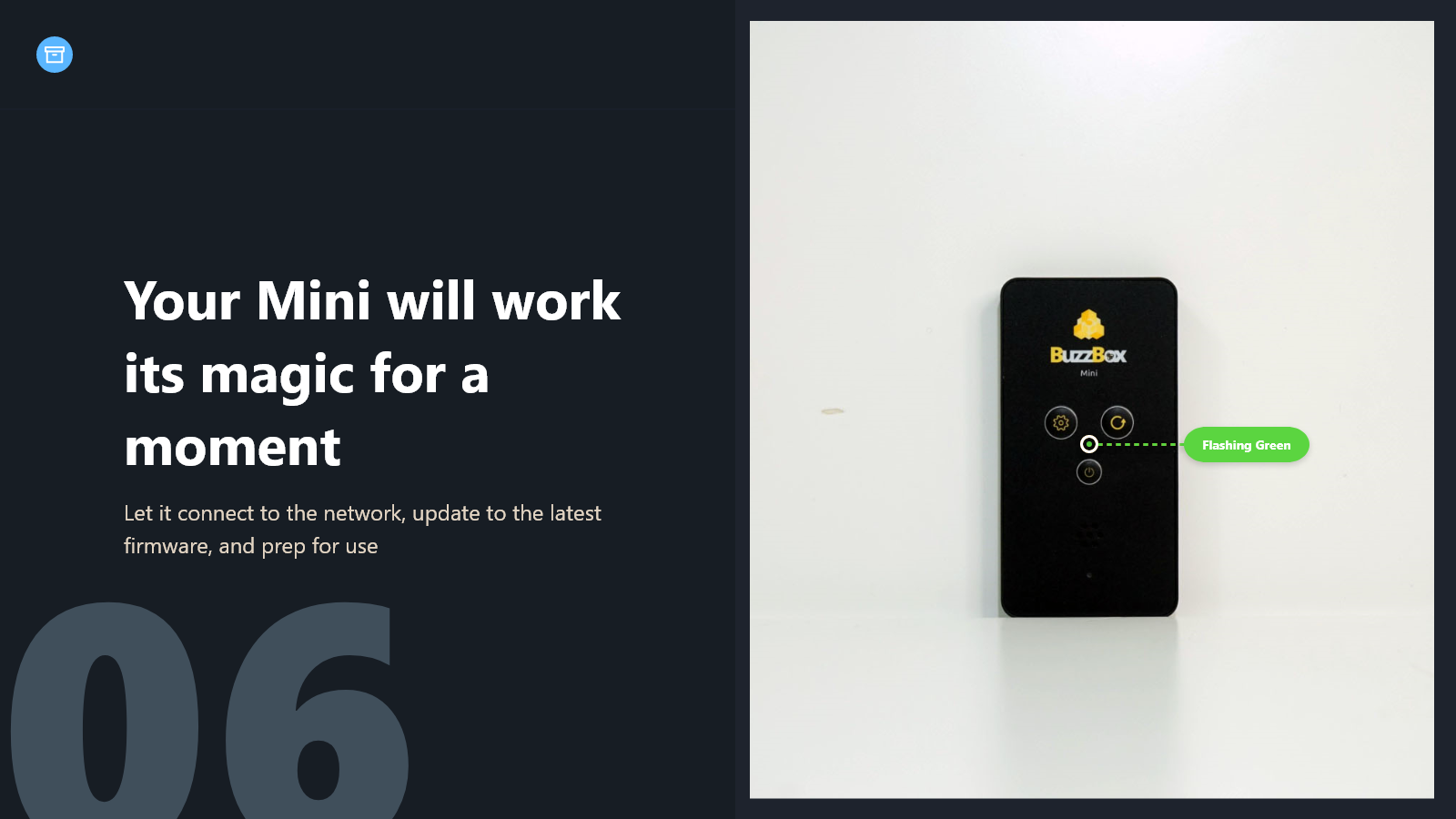
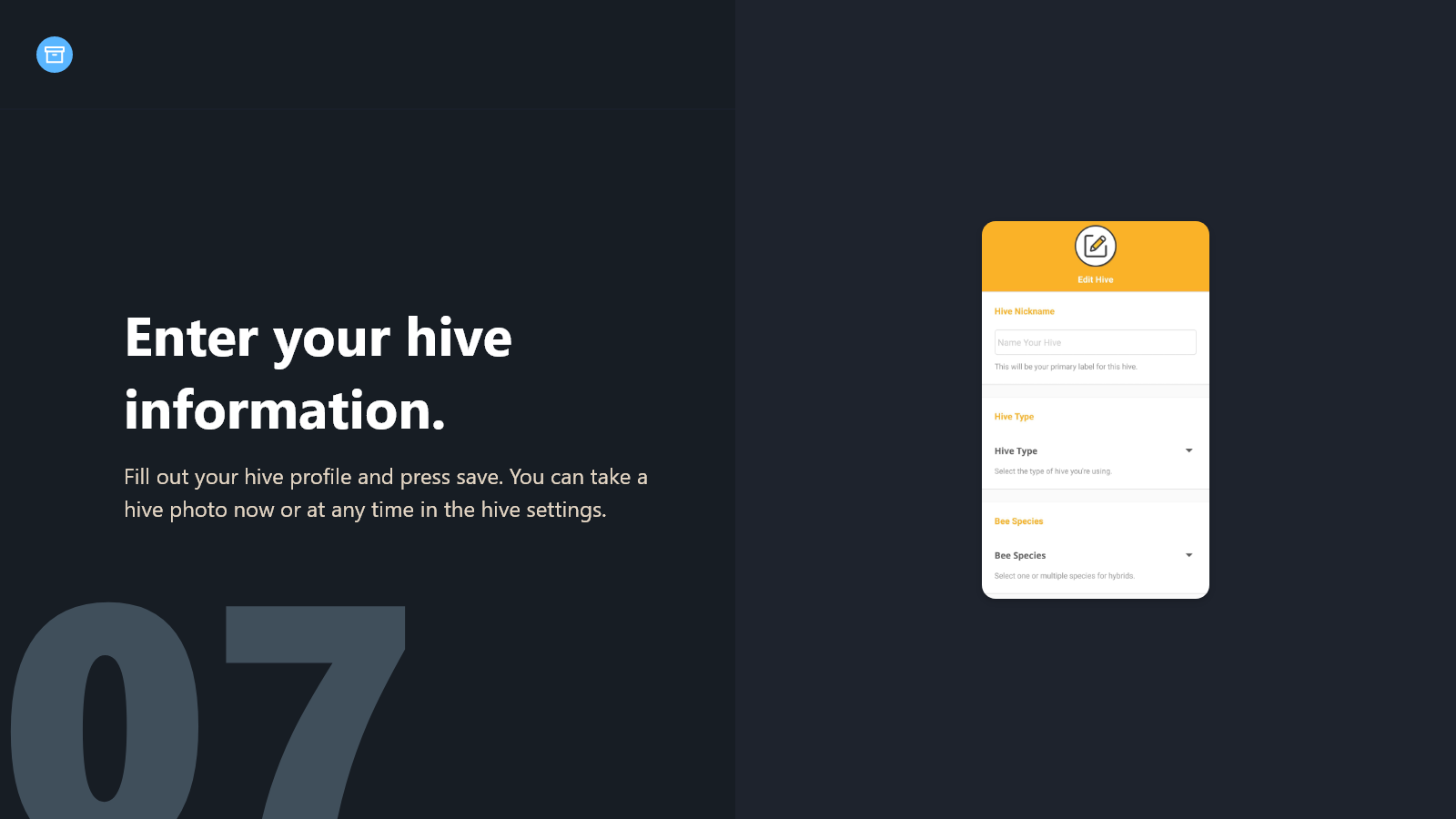
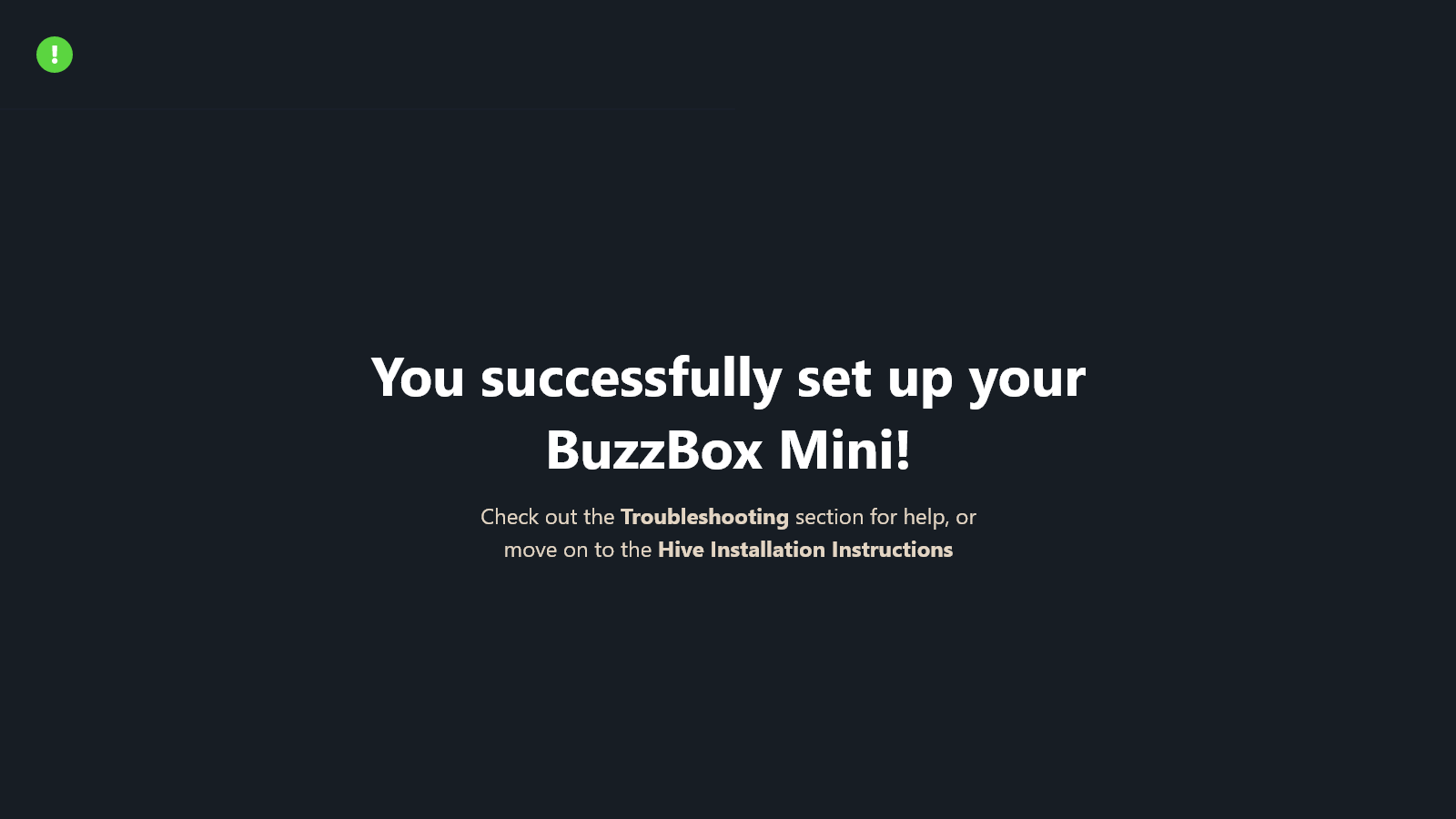
Further Reading
Updated 8 months ago
