How It Works (Retired)
Learn How the BuzzBox Beehive Health Monitoring Platform Works.
All New BuzzBox Users: Read This Before Getting Started!To make things as easy as possible for you, make SURE you do these two things before bringing your BuzzBox to your hive:
- Turn the On/Off switch to the OFF position, place the solar panel in some sunlight (don't expose the circuits to weather though!), and make sure the RED LED charge indicator light is ON. Let the unit charge for 24 hours before doing anything else.
- Bring your BuzzBox near your WiFi access point and register the unit with the app FULLY before taking the unit to your hive.
Doing these two things will help you avoid many common issues. Thank you for joining the BuzzBox network!

Overview
The BuzzBox is an internet connected device designed to monitor the conditions and health of your bee hive. It incorporates a range of sensors, microcontrollers, radio communication, AI neural-networks, server technologies and mobile device applications to achieve this.
Sensor Readings
Measurements | Range |
|---|---|
Audio Recordings | 20 - 3150 Hz |
Hive Temperature | 0 - 65 ºC |
Hive Humidity | 0 - 100% |
External Temperature | Local weather station dependent |
External Humidity | Local weather station dependent |
Atmospheric Pressure | Local weather station dependent |
Wind Speed | Local weather station dependent |
Wind Direction | Local weather station dependent |
Weather Forecast | 0 - 5 Day |
Geolocation | Global |
Data Availability | |
|---|---|
Geolocation | Global |
Audio Playback | Yes |
Raw Data Redirects | Yes |
Raw Data Download | Yes |
Once properly setup and installed, you can view your hives conditions at any time using the OSBeehives mobile app. The BuzzBox reports every 20 - 60 minutes to the CloudAI using your home's WiFi Access Point . The Cloud AI then pushes this data to your mobile app.
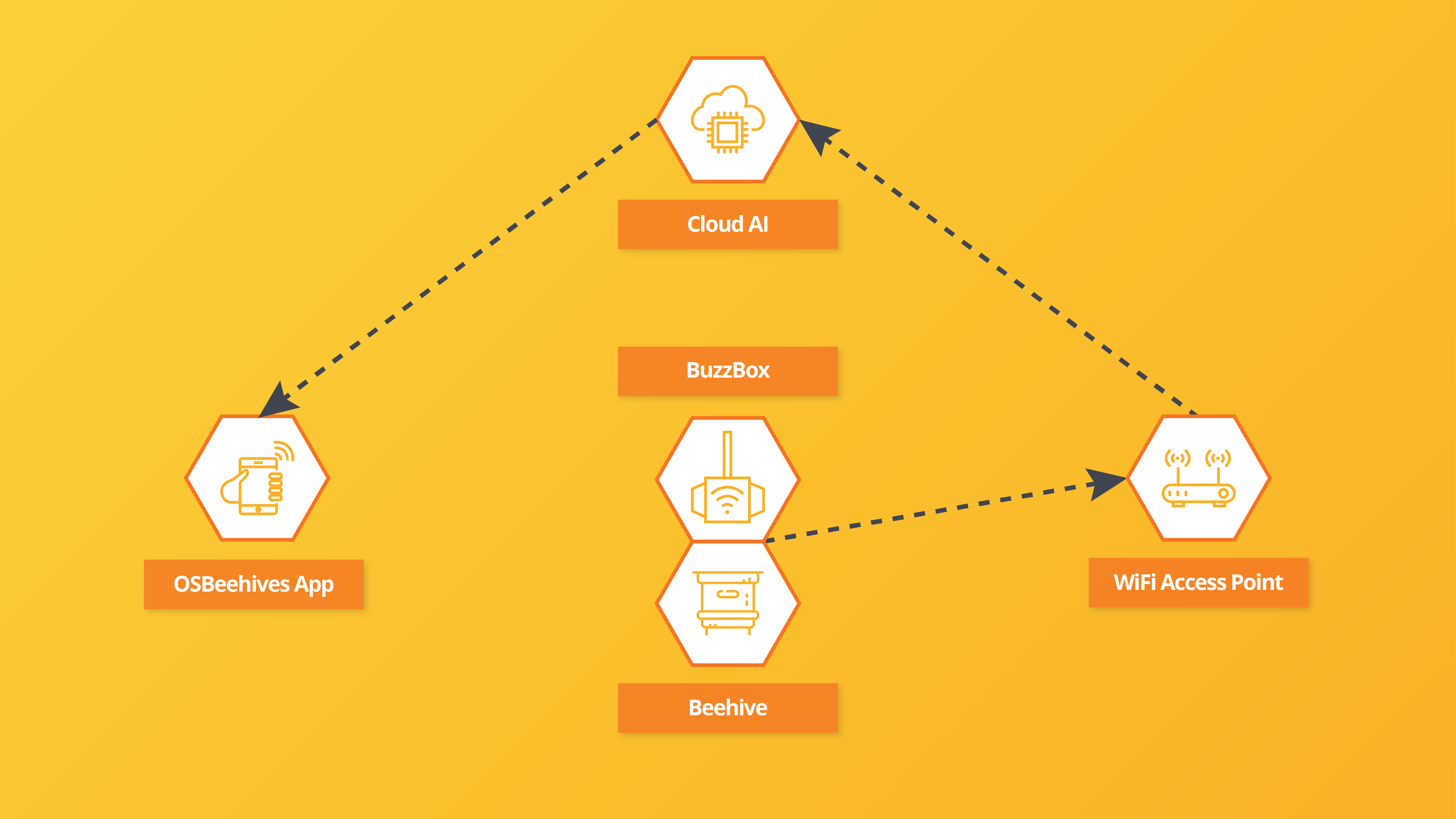
The BuzzBox is mounted on the side of a beehive and has a through-wall port that 'listens' to the insides of the hive.

A weather-proof enclosure protects the sensitive electronics from wind, rain and... bees.

Setup Mode
The BuzzBox arrives to you in Setup Mode, indicated by a blinking BLUE LED on the PCB. You can use the OSBeehives mobile app to set up the BuzzBox to connect to your home's WiFi network and monitor your BuzzBox through the app. (See 'BuzzBox Setup Guide')
If you need to change the WiFi network, you can always put the BuzzBox back in Setup Mode by holding the SETUP button on the PCB for ~10 seconds (with the device turned on). If your LED is not lighting up, press RESET first.
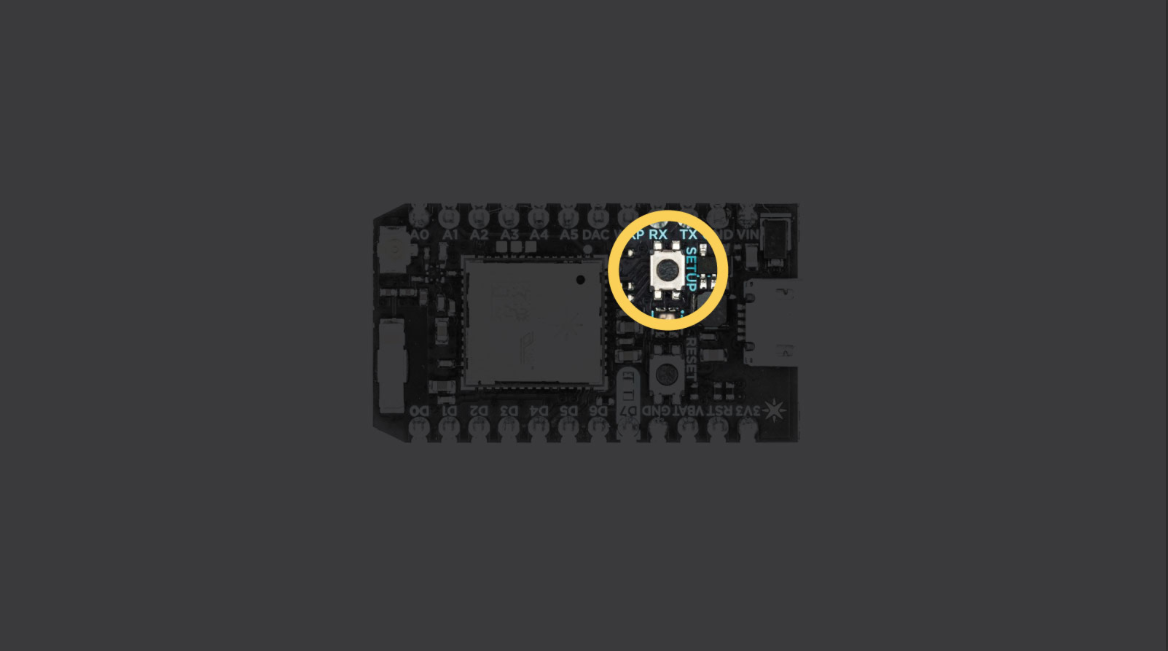
Normal Operation
Once set up, the BuzzBox enters it's normal cycle of operation. The BuzzBox periodically wakes up to report data to the server. The server then processes this data and pushes reports to the OSBeehives mobile app. The frequency of reading is based around the charge level of the lithium ion battery. This ranges from every 20 minutes - 60 minutes (full battery - low battery).
When the BuzzBox wakes up, it checks the battery level, then connects to the WiFi network (breathing cyan on LED). Once connected, sensor measurements are sent to the servers, then the audio stream is started (D7 LED turns BLUE). The audio stream lasts for 10 seconds, then closes the connection. Once the audio has been successfully transmitted, the device goes back to sleep.
The Music TestOnce you've set up your BuzzBox, you can always test the readings by bumping the Box. This wakes it up and records new data/sound, if you play some music while doing this, you should be able to hear this recording through the OSBeehives App!
LED CodesThe BuzzBox incorporates a Particle.io WiFi SoC called the Photon. The LED codes can be found in their documentation:
https://docs.particle.io/guide/getting-started/modes/photon/
https://docs.particle.io/support/troubleshooting/troubleshooting-support/photon/
The OSBeehives mobile app displays the most recent measurements of your BuzzBox (timestamped) along with some historical trends. There is a space for giving feedback on the audio classification (beehive state).
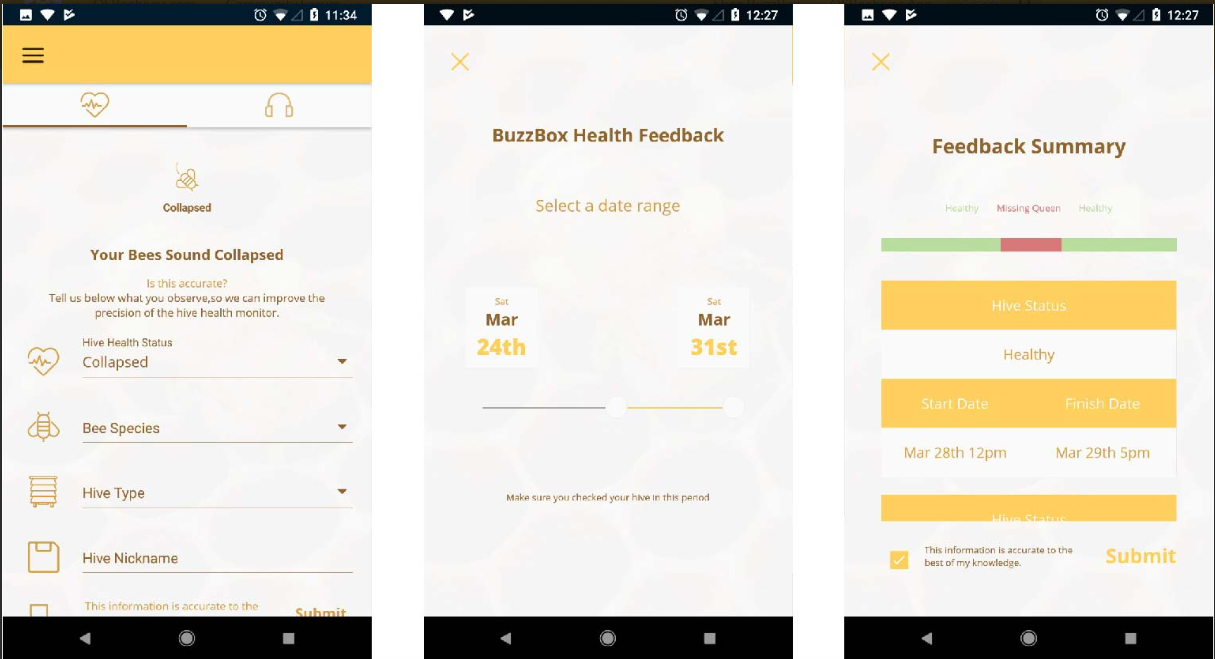
Screenshot of app screens
User FeedbackYour feedback on the audio classification lets you play an important part in directly improving the technology for everyone. It immediately helps the AI system learn how to correctly classify the state of your beehive!
The solar panel charges the lithium-ion battery, which powers the BuzzBox. The battery is designed to last 2.5 days (from full charge) without any external charge. The solar panel should be oriented towards the path of the sun (pointing south if in the northern hemisphere / pointing north if in the southern hemisphere). The panel is powerful enough to fully charge the battery in one day, even at high latitudes and lower light conditions.

Your WiFi Access Point
The WiFi signal strength is an important factor in successfully monitoring and reporting your hive's data. WiFi is generally designed to work within a 100m/300ft unobstructed range. Walls and other structures will change the effective range of your WiFi network. Your particular router and router settings (transmit level) will also affect the range of the BuzzBox. The OSBeehives app provides a measurement of the signal strength your BuzzBox is seeing from your WiFi router. A weak signal could result in missed measurements and lost data. If your signal is weak, please consider moving the BuzzBox closer to your WiFi router, or adding a 'WiFi signal booster' to your home.

WiFi Signal Strength | dBm |
|---|---|
Strong | -20 to -45 |
Medium | -45 to -65 |
Weak | -65 to -80 |
Updated about 2 months ago
